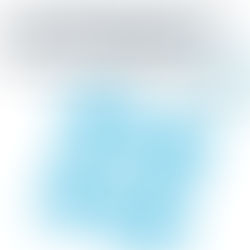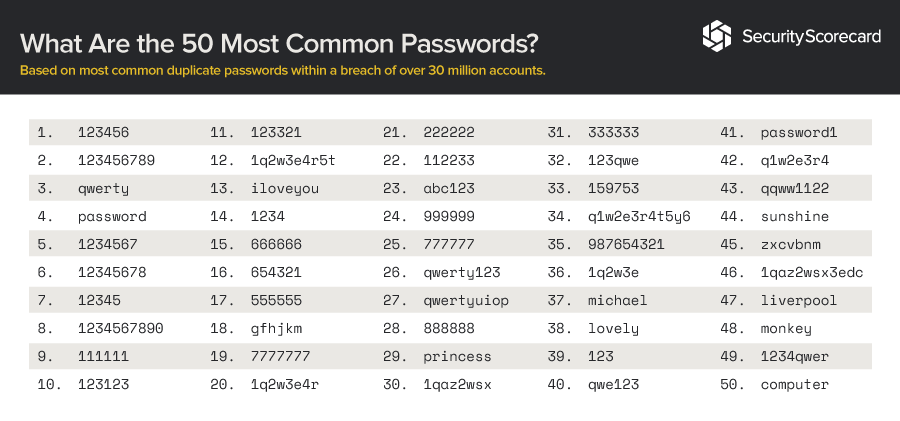Office 365 Tips
Office 365 changes every month, some of these changes get overlooked. Office 365 planner and Microsoft Teams are great tools for maximizing productivity, there are hidden functions and tricks that you can use to make everything easier. Here are 5 tips to improve your experience with Office 365.
Declutter your Inbox
If you’re having trouble managing all the emails you have in your inbox you can use the Office 365 “Clutter” feature to clear some space. To turn this feature on go to settings > options > mail > automatic processing > clutter then select separate items identified as clutter. Once this has been activated you will need to mark any unwanted messages as “clutter” and this will teach office 365. It will start to learn your email preferences and start to automatically move low-priority messages into your “clutter” folder.
Ignore Group Emails
Are you copied on a long email thread you don’t want to be a part of? Go onto the message and find the ignore setting. If you do this is will automatically move future reply-alls to the trash so they won’t bother you again. If you change your mind you can un-ignore the message, find it in your trash folder and click stop ignoring.
Unsend Emails
Have you sent an email to the wrong recipient or attached the wrong file? Don’t worry Office 365 have a message recall function! Open the sent message, click Actions and then Recall this message. From here you are then able to either “delete unread copies of this message” or “delete unread copies and replace with a new message.” This only works for unread messages and outlook users within the same company domain.
Work Offline
If you’re working outside the office or in an area with unstable internet then turn Offline Access on, which is found under the settings menu. This feature will allow you to continue working on documents offline and sync changes you have made when you have an internet connection.
Use Outlook Plugins
Some of our favourite Office 365 plugins is Uber, which allows you to set up an Uber ride reminder and PayPal, which allows you to send money via email! You can find plugins in the Office Store.